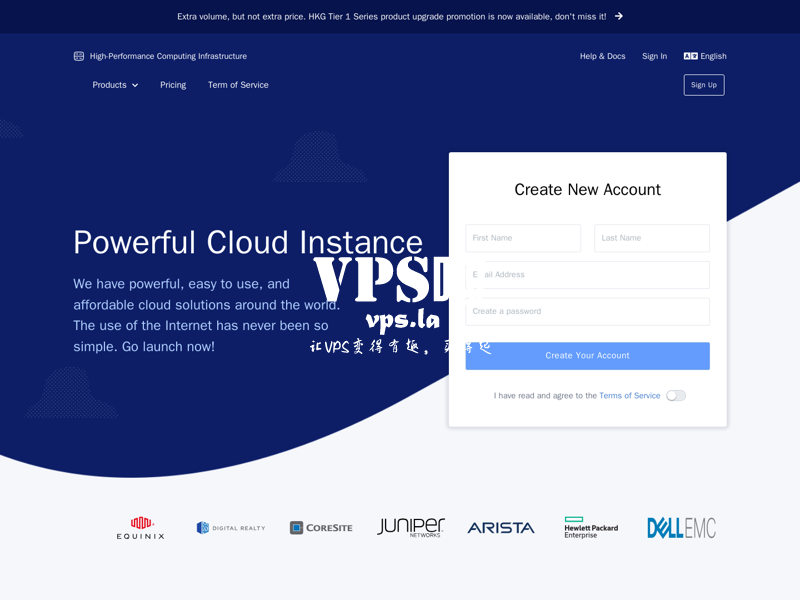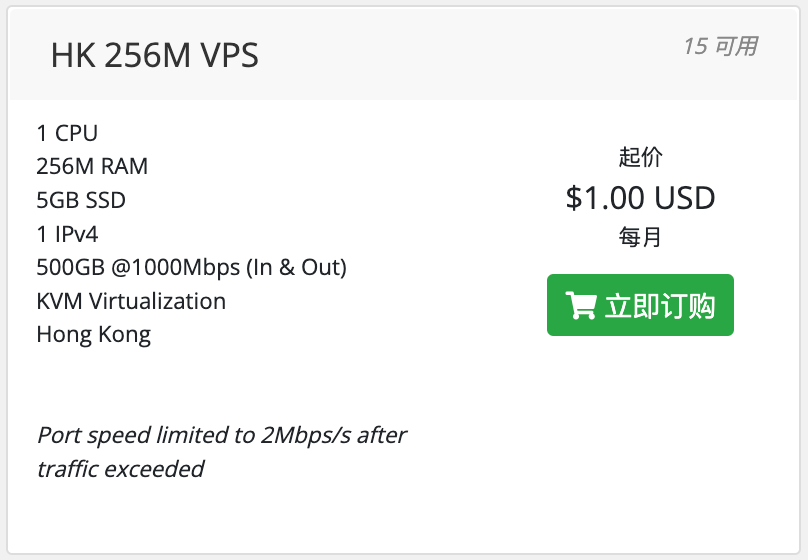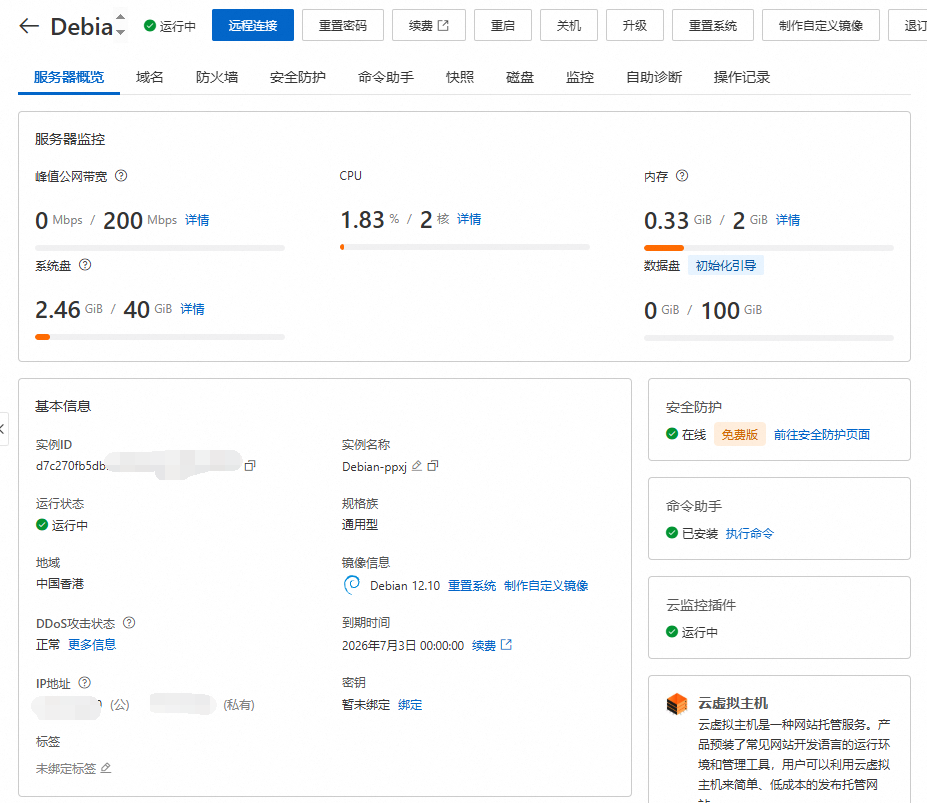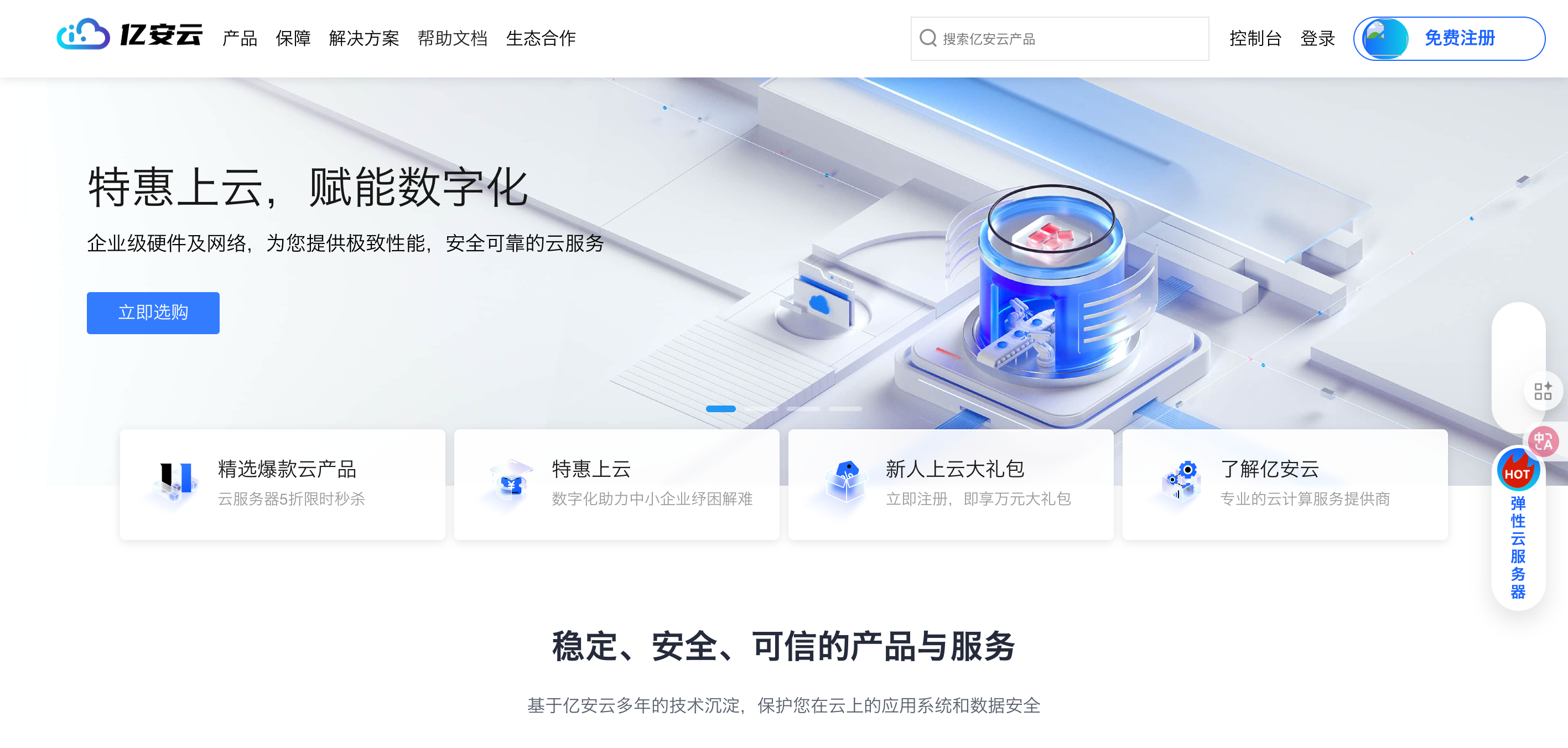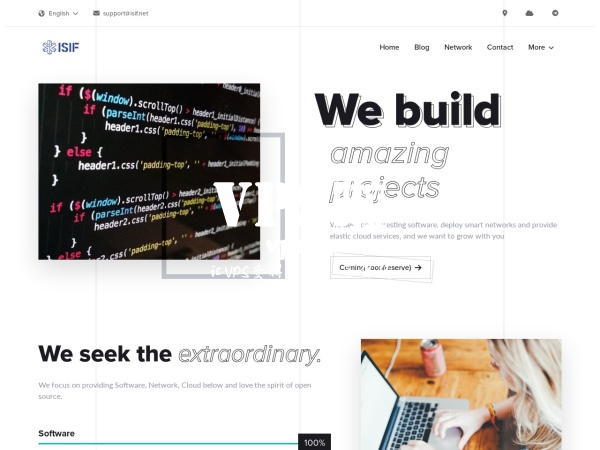最新Scaleway星辰开机+3G硬盘图文详细教程 附无视库存强
1h1g3c,每月0.21欧元,实际改成1g硬盘,月租会更低,但是系统体积要求更小,具体自己测试,方法一样。
星辰Scaleway官网:https://www.scaleway.com
一、注册账号并设置基本信息
(1)注册账号
点击官网,先注册一个星辰账号

这里的地址可以随便写,我使用的是这个地址生成器

填写你的信用卡信息

(2)设置基本信息
点击右上角头像,选择SSH Keys>Add SSH key

SSH Key生成器,公钥和私钥都要下载下来,星辰这里只需要粘贴公钥



二、开鸡并修改3G硬盘
(1)目前能手开便宜实例的地区只有荷兰1区和波兰2区(本次以波兰2区为例)





这个就是VPS的iPv6

(2)修改硬盘容量
先把实例关机

点击Attached volumes,分离原来的10G硬盘

返回实例首页,点击Volumes,把原来的10G硬盘删除,再新增一个3G的硬盘






(3)重装系统
到实例的advanced-settings,选择Use rescue image(救援系统),这时候不要选3G的盘启动救援系统,而是直接启动

链接你的VPS,我这里使用的SSH链接工具为tabby,本地需要有iPv6环境




链接上之后开始安装Debian12系统,终端运行以下命令:
shell

挂载盘分区
shell

回到官网,先关机,启动方式改回local,并选择3G盘,启动一次机器,等待启动完成出现login

等待1分钟,再关机回到救援模式,启动选3G盘,同样等待启动完成出现login

等待5分钟重新SSH链接救援系统,挂载系统分区到本地,然后更新公钥,不然DD后的系统你无法链接
shell


回到官网关机改回正常模式启动,SSH链接用户名改为debian,链接后sudo -i 获取root权限即可



Scaleway API 开机教程
开机准备
获取你的账户 id (在 IAM 下)

创建 SSH key
shell


开机脚本
星尘巴黎的机子 基本上 365 天 能有 5 天有货就是不错了
荷兰的货比较多
但是总得来说没有巴黎的机子好
选择一个适合你的操作系统的下载
下载好后解压 随便改一个名字 方便后续操作

通过终端进入解压好的文件夹 (管理员的权限)
shell
- 首先先输入你的
apikey
- 然后他问你是否改进这个工具 就是提交你的信息给他们 选择 n
- 后来询问是否安装 shell 的全部功能 选择 y
- 然后询问用哪种方式作为 shell 的壳程序 选择默认的
bash
- 然后问我是否导入我的 ssh 文件进去 选择 y
准备开机
project-id 获取
荷兰
shell
法国
shell
出现类似,即为成功

小鸡这时候大部分情况都是没有开好的
这样子都是没得 ip 开不了鸡
脸黑 运气好的话 到这步就已经结束了 如果你觉得你运气比较好的话 你可以删鸡重新再跑一下脚本 删鸡记得把储存那里也删掉 不然也还是会扣费的
这样子的话 你可以一直运行另一个开机脚本
shell
BashCopy
弄个定时任务就 OK 啦 将下列文本保存为 bat 文件,在 scw.exe 的目录执行,一直挂着就行
shell
BatCopy
开完机后记得去安全组放行端口
放行端口


添加刚才开机的实列
Warp 脚本添加 ipv4
shell
F佬脚本
shell
勇哥脚本,懂的都懂
结语
我个人认为Scaleway的Stardust机器是远强于玩具的,机器虽然便宜,但是性能十分给力,并且在WARP优秀的网络加持下,机器本身虽然只有公网V6,但是也可以愉快的访问V4的资源. 这机器在挂载了scaleway赠送的75G对象储存之后可玩性更高了,并且同一区域的流量应该是不计费的,而星尘的流量也是无限的.
版权声明:
作者:John
链接:https://vps.la/2025/03/04/%e6%9c%80%e6%96%b0scaleway%e6%98%9f%e8%be%b0%e5%bc%80%e6%9c%ba3g%e7%a1%ac%e7%9b%98%e5%9b%be%e6%96%87%e8%af%a6%e7%bb%86%e6%95%99%e7%a8%8b-%e9%99%84%e6%97%a0%e8%a7%86%e5%ba%93%e5%ad%98%e5%bc%ba/
文章版权归作者所有,未经允许请勿转载。
THE END